Operations  Unit
Unit  Units
Units  Units view
Units view  Unit Inspector
Unit Inspector
You can access the Unit Inspector from various list views and tabs that display units.
Operations  Unit
Unit  Units
Units  Units view
Units view  Unit Inspector
Unit Inspector
You can access the Unit Inspector from various list views and tabs that display units.
The Unit Inspector displays the details of the selected unit and enables you to perform various actions on it. The Unit Inspector provides a view of all aspects of the selected unit from the perspective of the facility in the current scope. You can keep the Unit Inspector open at all times as you work in other views and forms, and you can move and resize it as needed.
When you update the selected unit, N4 automatically refreshes the information displayed in the Unit Inspector.
Prerequisites
You must have the Unit - Inspect privilege to access the Unit Inspector for a unit.
If you have the Equipment Status - View privilege but you do not have the Configure Equipment -Edit privilege, N4 displays the Equipment Inspector as view-only and does not allow you to change any equipment characteristics.
The Unit Inspector displays the basic information for a unit in the following areas:
<Type>
The left area label identifies the type of unit:
Container: Single container or the Primary equipment in a Unit Combo.
Chassis: Bare chassis.
Carriage: cassette/chassis that is a part of a Unit Combo and has the Equipment Role = Carriage.
Bundle: Primary equipment in a bundle.
Payload: Payload equipment in a bundle.
Accessory: Accessory on a container in a Unit Combo.
Accessory on Chassis: Accessory on a cassette/chassis that may or may not have a container.
Break-Bulk: If the unit represents a break-bulk unit.
The icon displayed in this area is also used to indicate if the equipment is out-of-gauge or is damaged.
For a single unit, the area displays the following fields:
Unit Nbr: ID of the selected unit.
Type ISO: ISO ID of the selected unit.
EqRole: Role of the selected unit. For a single unit, this is always Primary.
If the unit is a part of a Unit Combo, this represents the role of the unit in the Unit Combo.
For a unit that is a part of a Unit Combo, N4 displays two additional fields:
Related Unit Nbr: ID of the parent of this unit in the Unit Combo.
For example, if you have a Unit Combo that consists of a container (Primary unit) on a chassis (Carriage unit), when you display the Unit Inspector for a Primary unit in the Unit Combo, the Related Unit Nbr field displays the ID of the chassis unit.
Related Unit EqRole: Role of the related unit (identified by the Related Unit Nbr above) in the Unit Combo.
For example, in the above scenario, if the Related Unit Nbr field displays the ID of the chassis unit, the Related Unit EqRole field displays Carriage (the role of the chassis in the Unit Combo).
Similarly, if a Unit Combo has a bundle but no chassis, the Unit Inspector for the Primary unit does not display any related unit. However, the Unit Inspector of the Payload units displays the ID of the Primary unit in the Related Unit Nbr field and display Primary as the Related Unit EqRole. If you then add a chassis to this combo, the Unit Inspector of the Primary unit displays the chassis ID in the Related Unit Nbr field and Carriage in the Related Unit EqRole field.
In the Unit Inspector, the Unit Nbr and Related Unit Nbr fields in the left panel are displayed as links. If you click any of these links, N4 displays the Equipment Inspector (on page 1) for the selected unit.
Status
The central area displays the transit state (on page 1), position, last move, freight kind, line operator, VGM weight (kg), VGM verifier, VGM updated date, gross weight source, weight, special stow code, equipment order number, bill of lading number, and if configured the flex fields. The Gross Weight Source field displays the source of the Gross Weight update, that is, VGM (VERMAS EDI), EDI (other EDI messages), or USER (manual update).
When you open the Unit Inspector for a unit with hazardous cargo, N4 displays Hazards as a link that you can click to open a table view with details of the hazardous items, such as the explosive class, UN number, and proper shipping name. You can create a filter to limit the data displayed in the view.
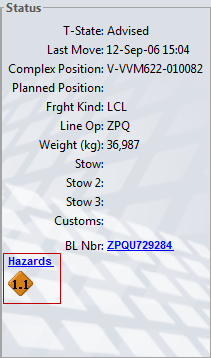
In addition, when you add a service order for a unit, N4 displays the Service Orders as a link that you can click to open a table view with details of the service orders, such as unit nbr, unit status, and event type. You can create a filter to limit the data displayed in the view. When you double-click on a row in the table view, N4 displays the Service Order Inspector to view more information about the selected service order.
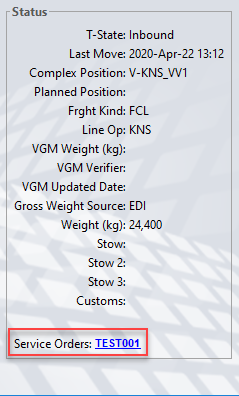
When a unit is associated with one bill of lading, N4 displays the BL Nbr as a link in the Status area as shown below:
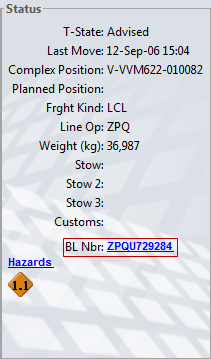
However, if a unit is associated with multiple bills of lading, N4 displays the BL Number of one of the BLs and adds a + at the end to indicate multiple BLs, as shown below:
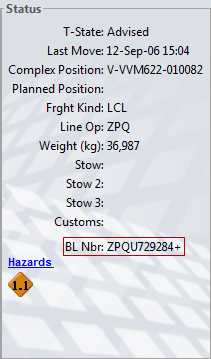
You can use the Bills of Lading tab (on page 1) in the Unit Inspector to view the details of the bills of lading associated with the selected unit.
Transit
The area on the right provides information about how the unit will move (or has moved) through the facility. It includes the category, whether the container is a restow, port of discharge, inbound carrier visit, outbound carrier visit (intended and actual), timestamps of key events, and other information.
If the outbound carrier operator, such as the trucking company or the line operator, is known, N4 displays it in parentheses after the carrier ID as shown in the graphic below:
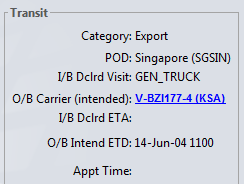
The Unit Inspector displays the following values as links (blue and underlined) that you can click to access the corresponding form or Inspector:
Unit Nbr or Related Unit Nbr: Equipment Inspector (on page 1).
Order (booking, EDO, ELO, or ERO) Number: Booking Inspector (on page 1), EDO Inspector (on page 1), ELO Inspector (on page 1), ERO Inspector (on page 1).
Intended and actual carrier visits: Vessel Inspector and Train Inspector.
The Unit Inspector displays the intended and actual carrier visit IDs as hypertexts only if you have the following privileges are included for your user role: Vessel Visits - View, Truck Visits - View, and Train Visits - View.
Hazards: Hazard Items view (on page 1) that displays the details of the hazards associated with the unit. You can create a filter to limit the data displayed in the view.
When a unit has an IMDG class, such as, 1.X (where X denotes 1 to 6), the Unit Inspector displays the corresponding hazard icon. However, if the unit has the IMDG class, such as, 1.XY, (where X denotes 1 to 6, Y denotes A to S), the Unit Inspector displays only the hazard icon of the corresponding base (1.X) IMDG class.
Service Orders: Service Orders view (on page 1) displays the service order for the unit. You can create a filter to limit the data displayed in the view. When you double-click on a row in the table view, N4 displays the Service Order Inspector to view more information about the selected service order.
If you want to add the selected unit to the Units: My List view (on page 1), click  in the Unit Inspector.
in the Unit Inspector.
The Details pane (on page 1) displays additional unit information below the  button.
button.
To display the Details pane:
Click  .
.
From the list on the left, select the type of information to display.
To perform actions:
Click Actions to display the menu.
Select the required menu option.
Notes
To view the updates performed by other users or XPS, click  in the Units view (on page 1) or the Unit Inspector.
in the Units view (on page 1) or the Unit Inspector.
The Unit Inspector of the Carriage unit and the Primary unit do not display the Related Unit Nbr and Related Unit EqRole fields.
If you double-click a unit record in the Unit Inspector  All Equipment tab (on page 1), N4 displays the Unit Inspector for the selected unit.
All Equipment tab (on page 1), N4 displays the Unit Inspector for the selected unit.
For an empty container the gross weight (Weight) of the unit is the same as the Tare Weight for the container. N4 displays the Tare Weight of the container in the Primary Equip tab (on page 1).
When you delete or detach a bill of lading from a unit, N4 updates the I/B Dclrd Visit of the unit to GEN_VESSEL if the unit is an import unit and the O/B Dclrd Visit of the unit as GEN_VESSEL if the unit is an export unit. However, if the unit is associated with more than one BL, N4 does not update the routing of the unit to GEN_VESSEL
If the Filter icon and the Quick Search field is disabled for the tabs in the Unit Inspector, you can enable the features on specific tab views by overriding the existing variforms for that view. You can update the following block in the respective variforms using the Database Backed Variforms view to enable the Filter icon and the Quick Search field.
<tableActionMode action="FILTER_SEARCH" mode="allow"/>
<tableActionMode action="QUICK_SEARCH" mode="allow"/>
The following tables list the columns on the various tabs in the Unit Inspector (on page 1).
|
Short Label |
Long Label |
In Filter? |
Sorting? |
Group? |
|---|---|---|---|---|
|
Class |
Equipment Class |
X |
X |
2-Equipment |
|
Damage Severity |
Damage Severity |
X |
X |
2-Equipment |
|
Eq Hold/Perm |
Eq Hold/Permission |
|
2-Equipment |
|
|
Eq Off-Hire |
Eq Off-Hire Location |
X |
X |
2-Equipment |
|
Eq Operator |
Eq Operator |
X |
X |
2-Equipment |
|
EqRole |
Equipment Role |
X |
X |
2-Equipment |
|
Equip Nbr |
Equipment Number |
X |
X |
2-Equipment |
|
GradeID |
Grade ID |
X |
X |
03. Container |
|
Rfr Type |
Reefer Type |
X |
X |
Reefer |
|
Type Height |
Equipment Type Nominal Height |
X |
X |
2-Equipment |
|
Type ISO |
Equipment Type ISO |
X |
X |
2-Equipment |
|
Type Length |
Equipment Type Nominal Length |
X |
X |
2-Equipment |
|
Short Label |
Long Label |
Sorting? |
Group? |
|---|---|---|---|
|
Carrier |
|
X |
|
|
Category |
|
X |
1-Unit |
|
BL Type |
BL Type |
X |
|
|
Consignee |
Consignee |
X |
|
|
Dest |
Destination |
X |
|
|
Line Op |
Line Operator |
X |
|
|
Nbr |
|
X |
|
|
Origin |
Origin |
X |
|
|
Original BL Nbr |
Original BL Nbr |
X |
|
|
POD-1 |
Port of Discharge |
X |
|
|
POD-2 |
Second Port of Discharge |
X |
|
|
POL |
|
X |
|
|
Shipper |
Shipper |
X |
|
|
Short Label |
Long Label |
In Filter? |
Sorting? |
Group? |
|---|---|---|---|---|
|
BL Category |
BL Category |
X |
X |
02-Order |
|
BL GID |
BL Generated |
X |
X |
02-Order |
|
BL Nbr |
BL Number |
X |
X |
02-Order |
|
Brand |
Brand |
X |
X |
01-Cargo |
|
Cargo Lot Id |
Cargo Lot Id |
X |
X |
01-Cargo |
|
Category |
Category |
X |
X |
03-Unit |
|
Changed |
Record Changed Date |
X |
X |
01-Cargo |
|
Changer |
Record Changed User |
X |
X |
01-Cargo |
|
Color |
Color |
X |
X |
01-Cargo |
|
Commodity |
Commodity |
X |
X |
02-Order |
|
Consignee |
Consignee |
X |
X |
02-Order |
|
Created |
Record Create Date |
X |
X |
01-Cargo |
|
Creator |
Record Create User |
X |
X |
01-Cargo |
|
Cust. Ord. Nbr. |
Customer Order Number |
X |
X |
02-Order |
|
Damage Severity |
Lot Damage Severity |
X |
X |
01-Cargo |
|
Default |
Default Lot |
X |
X |
01-Cargo |
|
Dest |
Destination |
X |
X |
02-Order |
|
Discrepancy |
Discrepancy |
X |
X |
01-Cargo |
|
Item Nbr |
Item Number |
X |
X |
02-Order |
|
Line Op |
Line Operator |
X |
X |
02-Order |
|
Lot Planned Position |
Lot Planned Position |
X |
X |
01-Cargo |
|
Lot Position |
Lot Position |
X |
X |
01-Cargo |
|
Lot Total Weight (kg) |
Lot Total Weight (kg) |
X |
X |
01-Cargo |
|
Lot Type |
Lot Position Type |
X |
X |
01-Cargo |
|
LotGkey |
LotGkey |
X |
X |
01-Cargo |
|
Manifested |
Quantity Manifested |
X |
X |
01-Cargo |
|
Marks |
Marks and Numbers |
X |
X |
02-Order |
|
Model |
Model |
X |
X |
01-Cargo |
|
Origin |
Origin |
X |
X |
02-Order |
|
Package Height (cm) |
Package Height (cm) |
X |
X |
02-Order |
|
Package Length (cm) |
Package Length (cm) |
X |
X |
02-Order |
|
Package Weight (kg) |
Package Weight (kg) |
X |
X |
02-Order |
|
Package Width (cm) |
Package Width (cm) |
X |
X |
02-Order |
|
Packaging |
Packaging |
X |
X |
02-Order |
|
POD-1 |
Port of Discharge |
X |
X |
02-Order |
|
POD-2 |
Second Port of Discharge |
X |
X |
02-Order |
|
POL |
Port of Load |
X |
X |
02-Order |
|
Position |
Position |
X |
X |
03-Unit |
|
Product |
Product |
X |
X |
02-Order |
|
Qty |
Quantity |
X |
X |
01-Cargo |
|
Seq |
Seq Number |
X |
X |
01-Cargo |
|
Shipper |
Shipper |
X |
X |
02-Order |
|
T-State |
Transit State |
X |
X |
03-Unit |
|
Total Weight (kg) |
Item Total Weight (kg) |
X |
X |
02-Order |
|
Unit Nbr |
Unit Nbr |
X |
X |
03-Unit |
|
Ves. Visit |
Vessel Visit Ref |
X |
X |
04-Routing |
|
Short Label |
Long Label |
In Filter? |
Sorting? |
|---|---|---|---|
|
DcLgRef |
DcLgRef |
X |
X |
|
Deck Restr |
Deck Restrictions |
X |
X |
|
Emrg. Tel. |
Emergency contact |
X |
X |
|
EMS |
EMS |
X |
X |
|
ERG Nbr |
Emergency Response Guide Nbr |
X |
X |
|
Expl. Class |
Explosive Class |
X |
X |
|
Fire Code |
Fire Code |
X |
|
|
Fire Code Class |
Fire Code Class |
X |
|
|
Flash (C) |
Flash Point |
X |
X |
|
Haz Id, upper part |
Hazard Id, Upper part |
X |
X |
|
Haz Imdg Code |
Hazard Imdg Code |
X |
X |
|
Hazard Number Type |
Hazard Number Type |
X |
X |
|
IMDG Class |
IMDG Class |
X |
X |
|
IMDG Page |
IMDG Page Number |
X |
X |
|
IMO1 |
IMO1 |
X |
X |
|
IMO2 |
IMO2 |
X |
X |
|
Inh.Zone |
InhalationZone |
X |
X |
|
Ltd Qty |
Limited Quantity |
X |
X |
|
Marine Pollutants |
Marine Pollutants |
X |
X |
|
MFAG |
MFAG |
X |
X |
|
Move Meth |
Move Method |
X |
X |
|
Notes |
Notes |
X |
X |
|
Pack Gr |
Packing Group |
X |
X |
|
Pkg.Type |
PackageType |
X |
X |
|
Planner Ref |
Planner Reference Number |
X |
X |
|
Prop.Name |
Proper Name |
X |
X |
|
PTT |
Permit to Transfer |
X |
X |
|
Qty |
Quantity |
X |
X |
|
Subst Id, Lower Part |
Substance Id, Lower Part |
X |
X |
|
Tech.Name |
Technical Name |
X |
X |
|
UN/NA |
UN/NA Number |
X |
X |
|
Wt |
Weight |
X |
X |
|
Short Label |
Long Label |
In Filter? |
Sorting? |
|---|---|---|---|
|
Comp |
Component |
X |
X |
|
Depth |
Depth |
X |
X |
|
Length |
Length |
X |
X |
|
Location |
Location |
X |
X |
|
Notes |
Notes |
X |
X |
|
Quantity |
Quantity |
X |
X |
|
Repaired |
Repaired On |
X |
X |
|
Reported |
Reported On |
X |
X |
|
Severity |
Severity |
X |
X |
|
Type |
Damage Type |
X |
X |
|
Width |
Width |
X |
X |
|
Short Label |
Long Label |
In Filter? |
Sorting? |
|---|---|---|---|
|
Data Source |
Data Source |
X |
X |
|
Property Group |
Property Group |
X |
X |
|
Time of Update |
Time of Update |
X |
X |
|
User Id |
User Id |
X |
X |
|
Short Label |
Long Label |
In Filter? |
Sorting? |
|---|---|---|---|
|
Decl Desc |
Description |
X |
X |
|
Decl Qty |
Quantity Type |
X |
X |
|
Decl Seq Nbr |
Sequence Number |
X |
X |
|
Short Label |
Long Label |
In Filter? |
Sorting? |
Group? |
|---|---|---|---|---|
|
Applied To |
Applied To |
X |
X |
01-Details |
|
Changed |
Changed |
X |
X |
03-Other |
|
Changer |
Changer |
X |
X |
03-Other |
|
Created |
Created |
X |
X |
03-Other |
|
Creator |
Creator |
X |
X |
03-Other |
|
Customer |
Customer |
X |
X |
01-Details |
|
Customer Reference |
Customer Reference |
X |
X |
01-Details |
|
Date Voided Email Sent |
Date Voided Email Sent |
X |
X |
01-Details |
|
Date Voided/Expired |
Date Voided/Expired |
X |
X |
01-Details |
|
Entity ID |
Entity ID |
X |
X |
01-Details |
|
Event Id |
Event Id |
X |
|
01-Details |
|
Ext-User Address1 |
Ext-User Address1 |
X |
X |
02-External User |
|
Ext-User Address2 |
Ext-User Address2 |
X |
X |
02-External User |
|
Ext-User Address3 |
Ext-User Address3 |
X |
X |
02-External User |
|
Ext-User City |
Ext-User City |
X |
X |
02-External User |
|
Ext-User Contact Name |
Ext-User Contact Name |
X |
X |
02-External User |
|
Ext-User Country Name |
Ext-User Country Name |
X |
X |
02-External User |
|
Ext-User Email Address |
Ext-User Email Address |
X |
X |
02-External User |
|
Ext-User Fax No |
Ext-User Fax No |
X |
X |
02-External User |
|
Ext-User State Name |
Ext-User State Name |
X |
X |
02-External User |
|
Ext-User Telephone No |
Ext-User Telephone No |
X |
X |
02-External User |
|
External User Id |
External User Id |
X |
X |
02-External User |
|
Extract Gkey |
Extract Gkey |
X |
X |
01-Details |
|
Guarantee Amount |
Amount |
X |
X |
01-Details |
|
Guarantee End Day |
End Day |
X |
X |
01-Details |
|
Guarantee Start Day |
Start Day |
X |
X |
01-Details |
|
Guarantee Type |
Type |
X |
X |
01-Details |
|
ID |
ID |
X |
X |
01-Details |
|
Inv Draft Nbr |
Inv Draft Nbr |
X |
X |
03-Other |
|
Invoice Status |
Invoice Status |
X |
X |
03-Other |
|
N4 User ID |
N4 User ID |
X |
X |
01-Details |
|
Notes |
Notes |
X |
X |
01-Details |
|
Pay Authorization Expired |
Pay Authorization Expired |
X |
X |
01-Details |
|
Pay Authorization Nbr |
Pay Authorization Nbr |
X |
X |
01-Details |
|
Pay Transaction Reference |
Pay Transaction Reference |
X |
X |
01-Details |
|
Payment Type |
Payment Type |
X |
X |
01-Details |
|
Quantity |
Guarantee Quantity |
X |
X |
01-Details |
|
Related Guarantee |
Related Guarantee |
X |
X |
01-Details |
|
Waiver Expiration Date |
Waiver Expiration Date |
X |
X |
01-Details |
|
Waiver Type |
Waiver Type |
X |
X |
01-Details |
|
Short Label |
Long Label |
Sorting? |
|---|---|---|
|
Apply Date |
Apply Date |
|
|
Billable |
Billable Event |
X |
|
Changes |
Changes |
X |
|
Cluster Node |
Cluster Node |
x |
|
Complex |
Complex |
X |
|
Description |
Description |
X |
|
Edi Batch Nbr |
EDI Batch Number |
X |
|
Event ID |
Event Type ID |
X |
|
Extract Batch |
Billing Extract Batch Identifier |
X |
|
Facility |
Facility |
X |
|
Notes |
Note |
X |
|
Operator |
Operator |
X |
|
Order Nbr |
Service Order Number |
|
|
Qty |
Quantity |
X |
|
Qty Unit |
Quantity Unit |
X |
|
Recorder |
Recorder |
X |
|
Related Entity Class |
Related Entity Class |
X |
|
Related Entity Id |
Related Entity Id |
X |
|
Responsible Party |
Responsible Party |
X |
|
Target |
Target Entity |
X |
|
Yard |
Yard |
X |
|
Short Label |
Long Label |
In Filter? |
Sorting? |
Group? |
|---|---|---|---|---|
|
Carrier |
|
|
|
W1-Move |
|
Carry CHE Login Name |
Carry CHE Login Name |
X |
X |
W1-Move |
|
Carry CHE Name |
Che-Carry |
X |
X |
W1-Move |
|
Cluster Node |
Cluster Node |
X |
X |
|
|
Crane CHE Name |
Quay Crane |
X |
X |
W1-Move |
|
Event ID |
Event ID |
X |
X |
|
|
Exclude |
Exclude from Reports |
X |
X |
W1-Move |
|
Fetch CHE Login Name |
Fetch CHE Login Name |
X |
X |
W1-Move |
|
Fetch CHE Name |
Che-Fetch |
X |
X |
W1-Move |
|
From Position |
Position-From Position |
X |
X |
08. Unit |
|
Line Op |
Line Operator |
X |
X |
W1-Move |
|
Move Kind |
Move Kind |
X |
X |
W1-Move |
|
Put CHE Login Name |
Put CHE Login Name |
X |
X |
W1-Move |
|
Put CHE Name |
Che-Put |
X |
X |
W1-Move |
|
Time Completed |
Time Completed |
X |
X |
W1-Move |
|
Time of Discharge |
Time of Discharge |
X |
X |
W1-Move |
|
Time of Dispatch |
Time of Dispatch |
X |
X |
W1-Move |
|
Time of Fetch |
Time of Fetch |
X |
X |
W1-Move |
|
Time Put Che Ready |
Time Put Che Ready |
X |
X |
W1-Move |
|
To Position |
Position-To Position |
X |
X |
08. Unit |
|
Short Label |
Long Label |
Sorting? |
|---|---|---|
|
Appl By |
Applied By |
X |
|
Appl To |
Applied To |
X |
|
Apply To Enty |
Applied To Entity |
X |
|
Applied On |
Applied On |
X |
|
Description |
Description |
X |
|
Guarded By |
Guarded By |
X |
|
Guarded By Enty |
Guarded By Entity |
X |
|
Hold/Perm |
Hold/Permission |
X |
|
Hold/Perm View |
Hold/Perm View |
|
|
Note |
Note |
X |
|
Ref ID |
Reference ID |
X |
|
Ref Required |
Reference Id Required |
X |
|
Rule Type |
Rule Type |
X |
|
Status |
Status |
X |
|
Type |
Type |
X |
|
Unique Ref |
Has Unique Reference Id |
X |
|
Upd By |
Updated By |
X |
|
Upd Note |
Update Note |
X |
|
Upd On |
Updated On |
X |
|
Upd Ref ID |
Reference ID |
X |
|
Short Label |
Long Label |
Sorting? |
|---|---|---|
|
Placards Placard |
Placards |
X |
|
Remarks |
Remarks |
X |
|
Short Label |
Long Label |
In Filter? |
Sorting? |
|---|---|---|---|
|
Action |
Action |
X |
X |
|
Changed |
Changed |
X |
X |
|
Changer |
Changer |
X |
X |
|
Created |
Created |
X |
X |
|
Creator |
Creator |
X |
X |
|
Description |
Description |
X |
X |
|
|
Email Address |
X |
X |
|
Entity Id |
Business Entity Id |
X |
X |
|
Event |
Event Type |
X |
X |
|
Sent |
Sent Count |
X |
X |